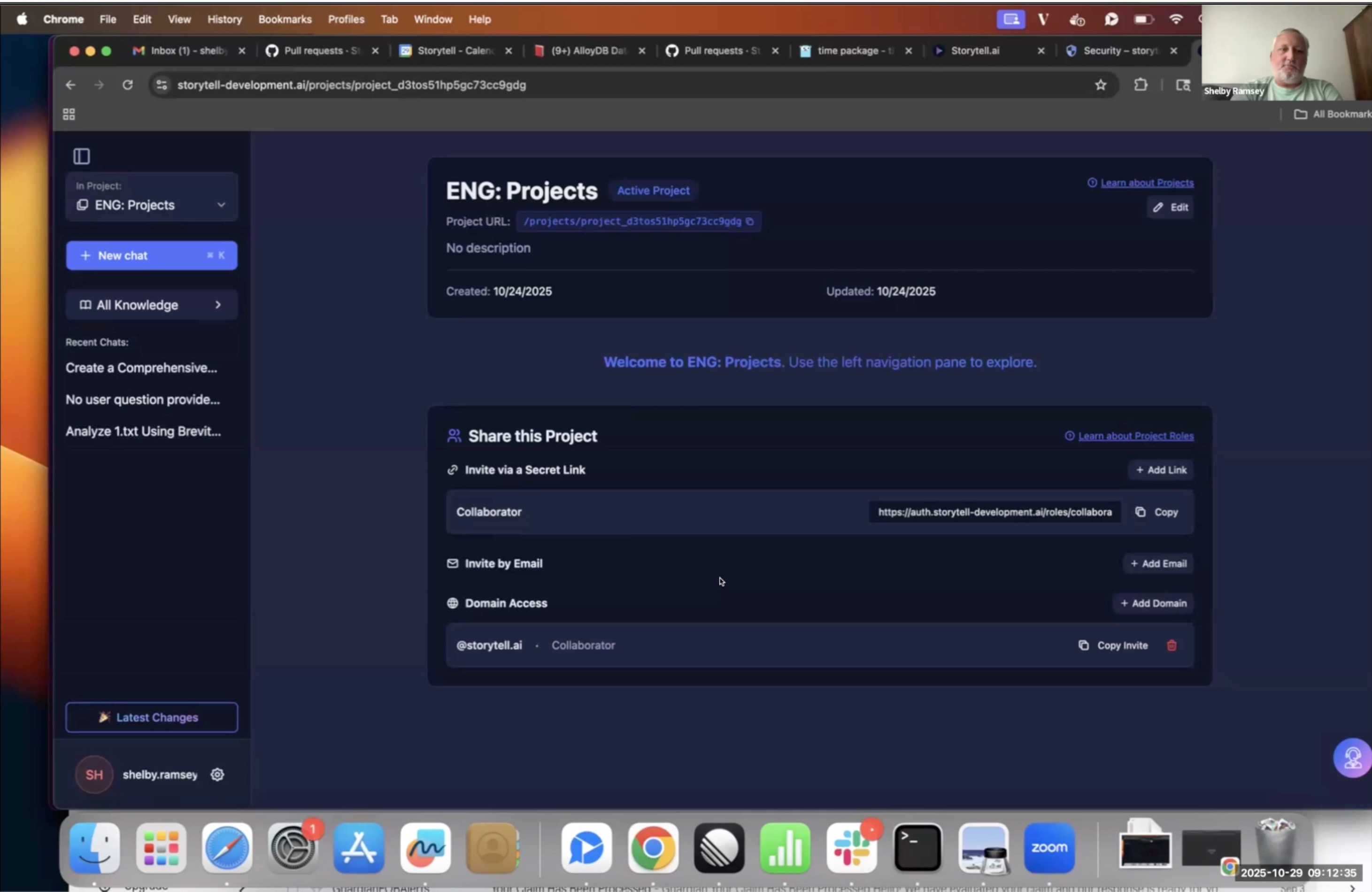Share this post
Introducing Shared Collections: The Smarter Way to Work Together
Collaborate without the clutter
February 11, 2025
.avif)
Keeping track of AI-generated content and shared files across teams can get messy. Files get scattered, conversations happen in silos, and version control becomes a challenge. With Shared Collections in Storytell, you have a single space where you and your team can organize, collaborate, and access everything you need—without switching between tools. Say goodbye to searching through emails, folders, and Slack messages for that file your colleague sent you.
Storytell turns your chaotic, unstructured data into clear, actionable insights. And now, you don’t have to do it alone.
What is Shared Collections?
Shared Collections is a centralized space in Storytell where teams can collaborate on AI-generated content, files, and discussions.
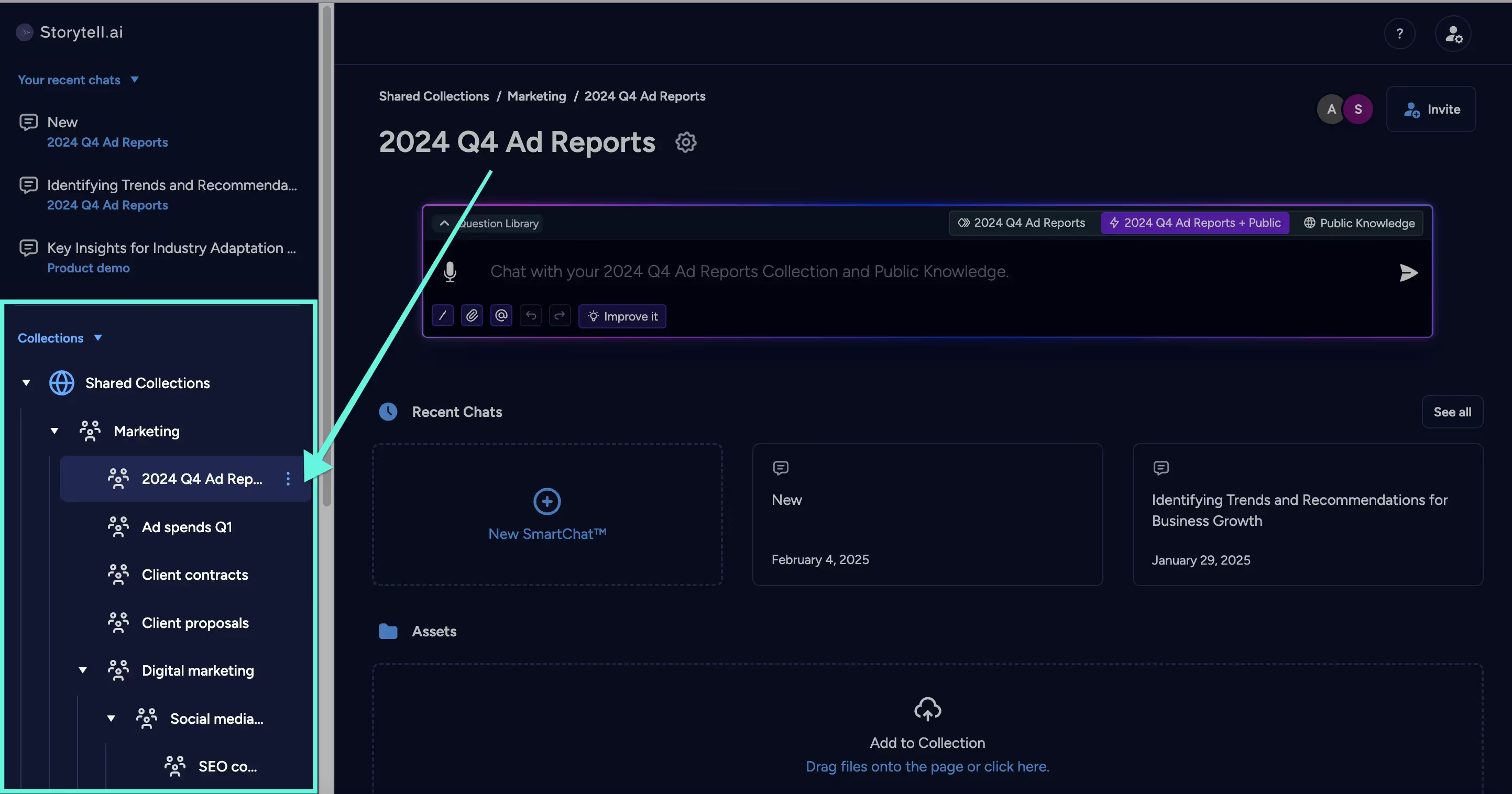
With Shared Collections, you can:
- Upload and organize files so your team always has access to the latest version.
- Continue SmartChat™ discussions and retain all AI-generated responses in context.
- View complete chat history to track past decisions and avoid redundant conversations.
- Rename and reorganize Collections to fit your team’s workflow.
Whether you're refining AI-generated content, managing research, or keeping internal documents in one place, Shared Collections keeps everything accessible and up to date.
How to use Shared Collections
1. Create or move a Collection into Shared Collections
- Open Storytell and go to your Collections.
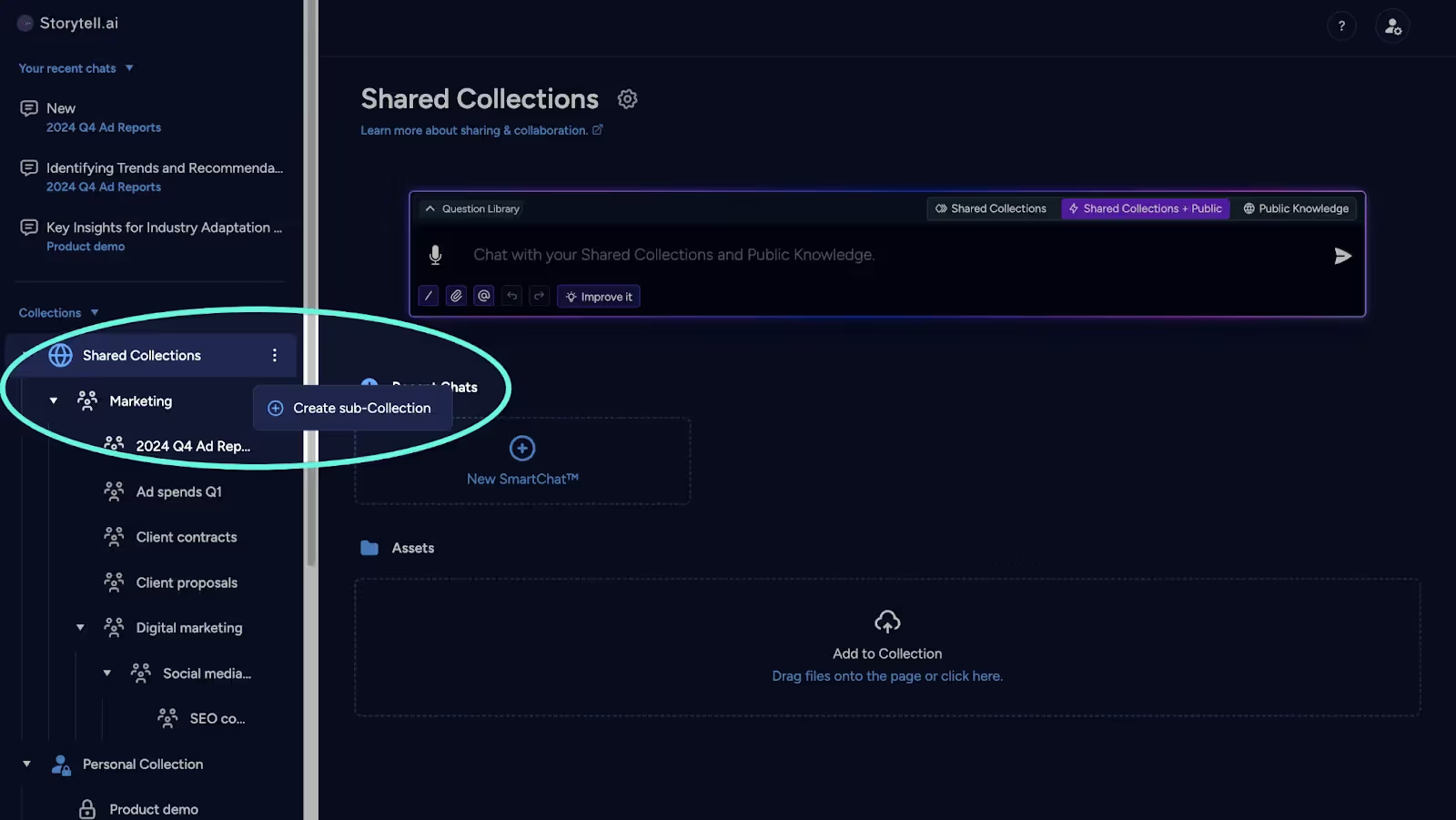
- You can create a new sub-Collection directly under your Shared Collections. Alternatively, under Personal Collection, click the options menu and select Move, then add it to your Shared Collections.
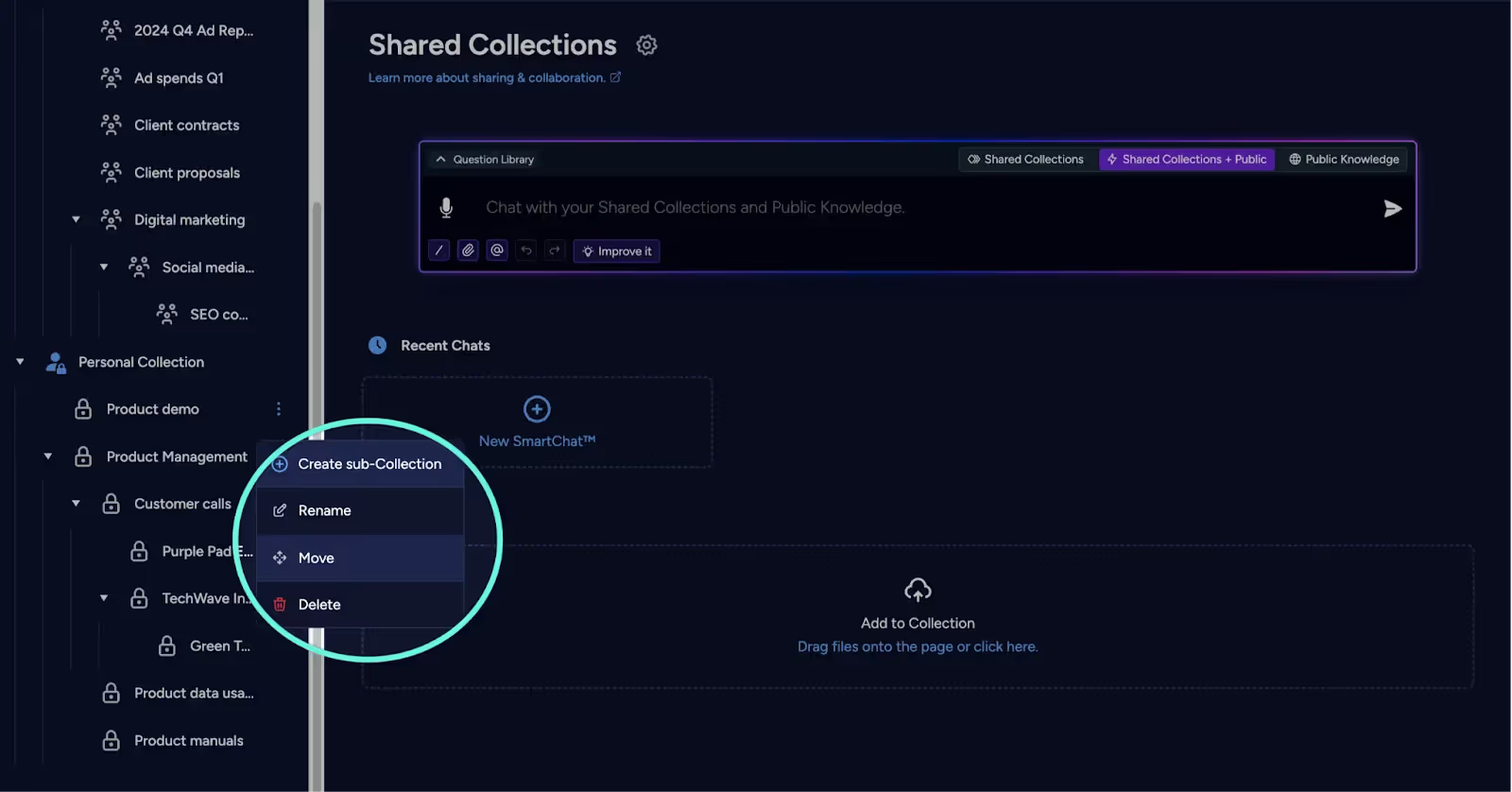
2. Upload files and generate content
- Click Upload to add files like PDFs, spreadsheets, or documents.
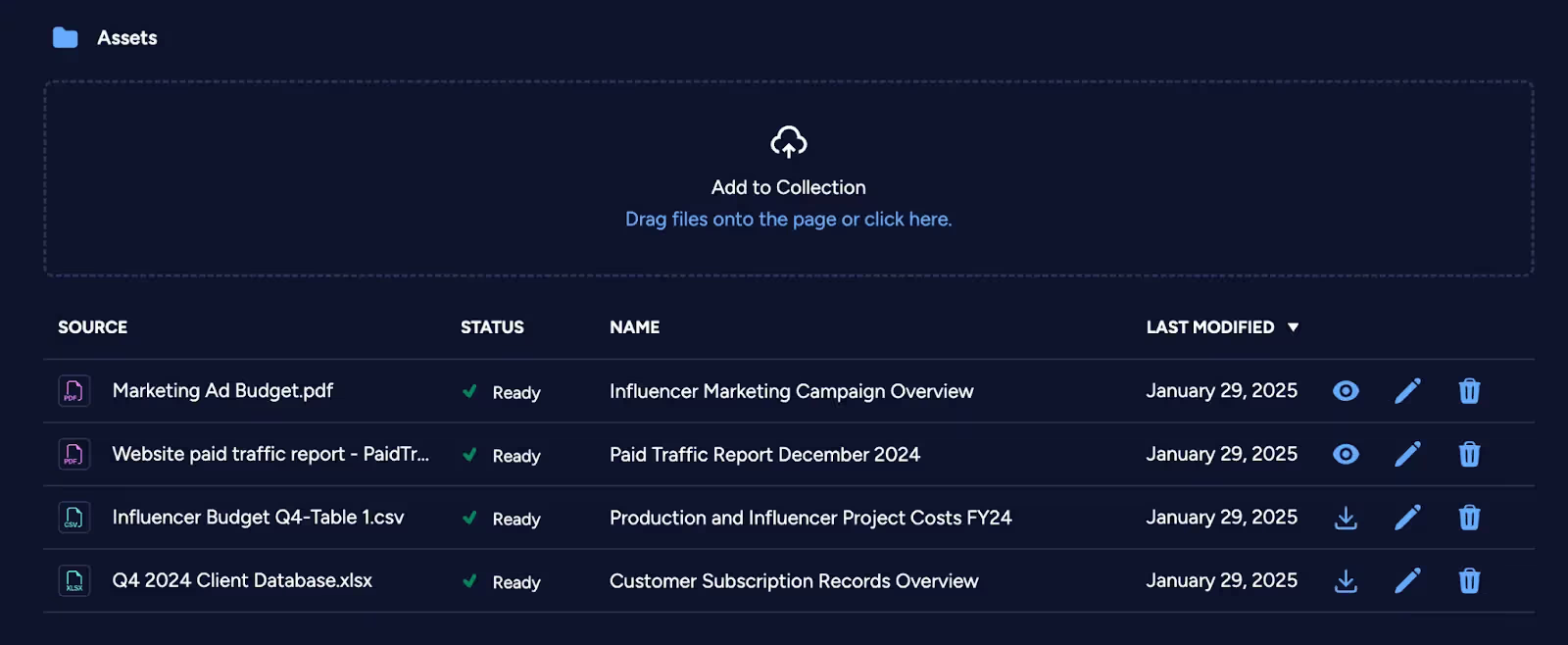
- Start or continue a SmartChat™ conversation—Storytell automatically saves AI-generated discussions in the Collection.
3. Add members of your team
- Click invite to open the invitation panel to your Collection.
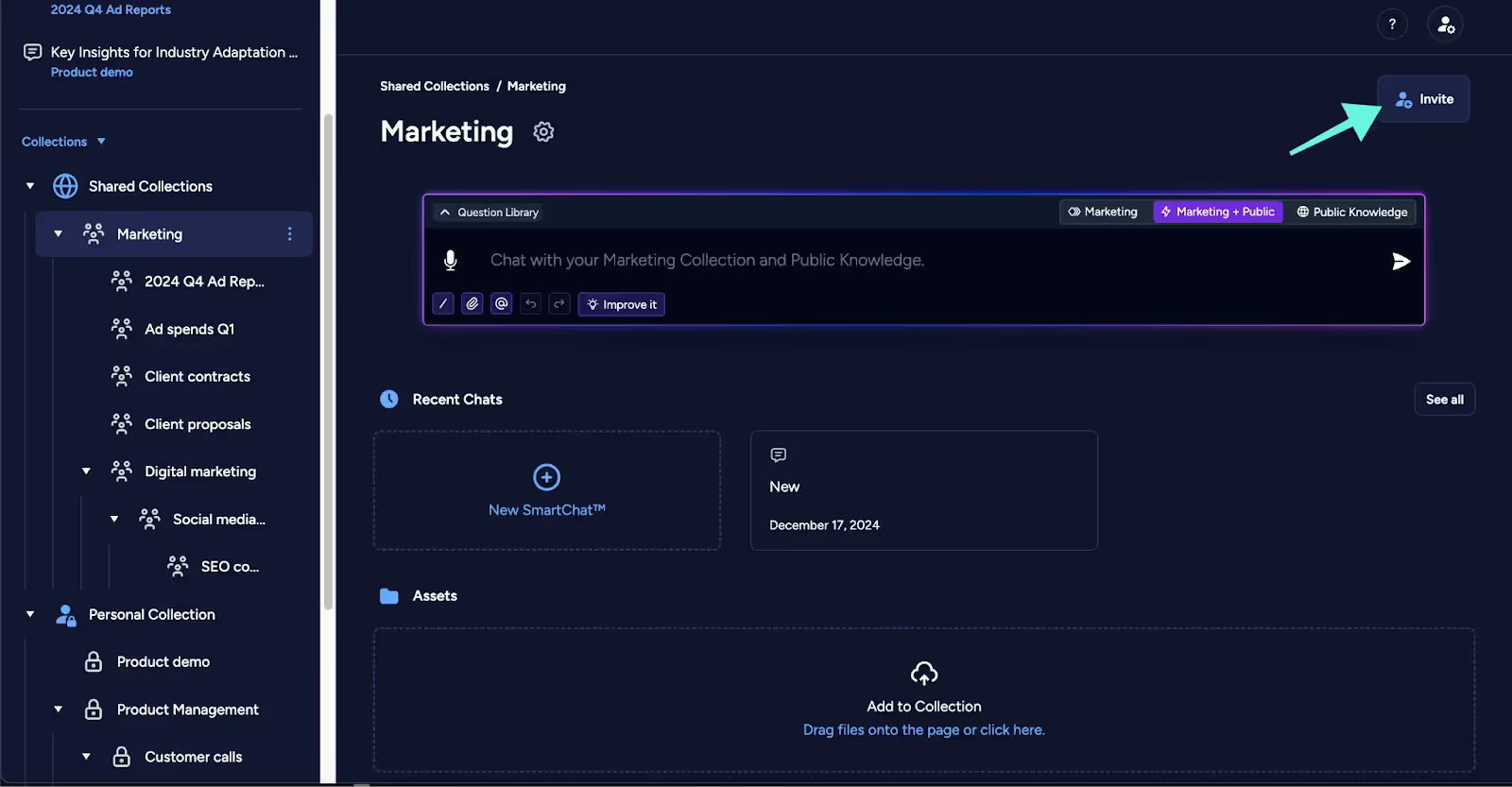
- Input the email address of the team member you want to give access to. Click add then send invite. This will send the person an email invitation to collaborate on your Collection.
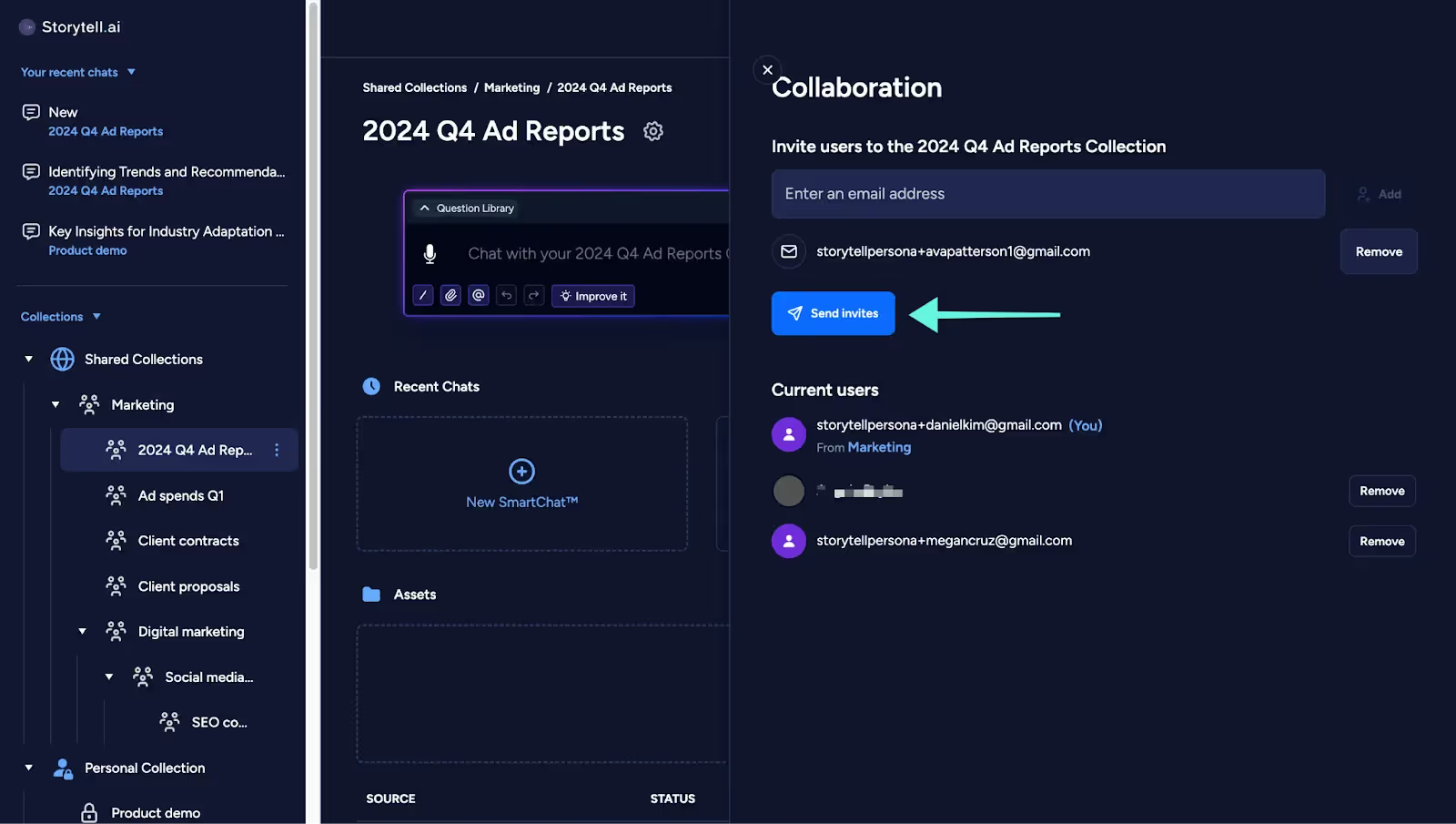
4. Collaborate in real time
- Any changes—such as file uploads, renaming, or AI chat updates—become visible to all collaborators within 60 seconds or after a browser refresh.
- Team members can add, edit, or review content without losing track of updates.
5. Organize and refine your Collections
- Rename files and Collections to keep everything structured.
- Move around Collections as you see fit.
Collaboration permissions: control who sees what
Not everyone on your team needs full access to every Collection. Shared Collections lets you set permissions so only the right people can view or edit content.
Managing access
- Need to remove someone? Open the Collection’s settings and revoke access with one click.
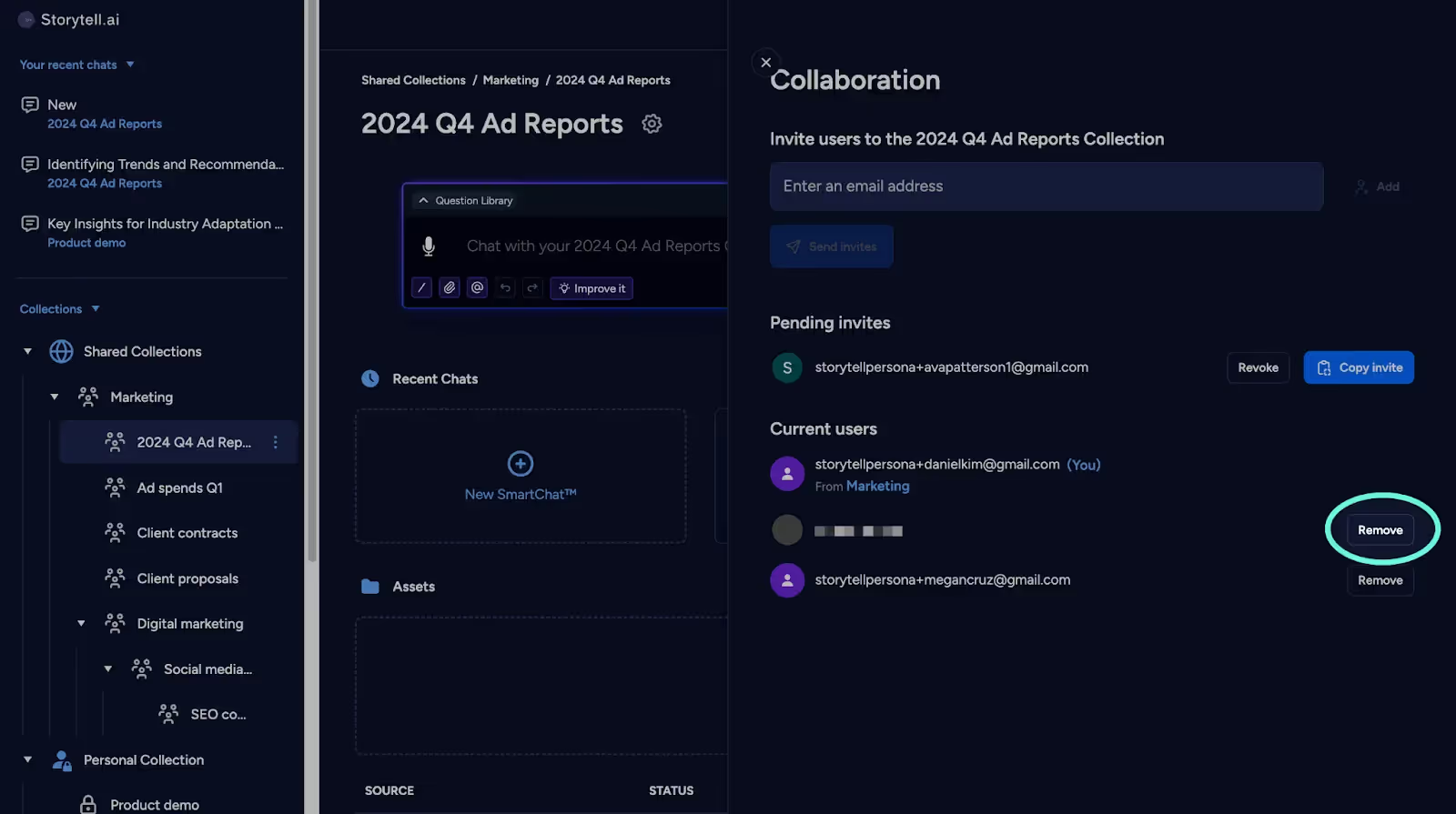
- Invited the wrong person? Pending invites can be canceled before they’re accepted.
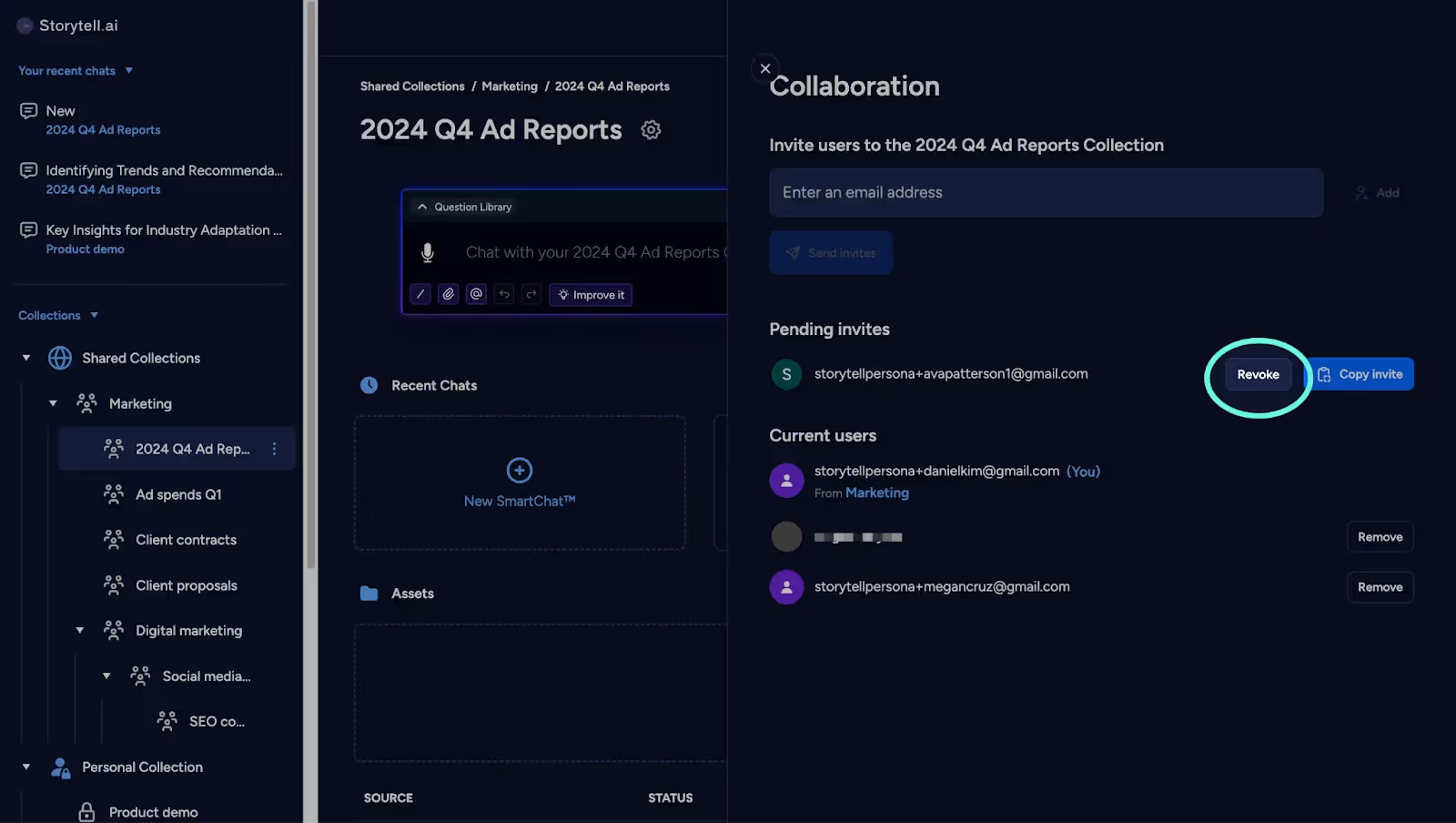
- Need to restructure? Moving a Shared Collection back to Personal Collections automatically removes all shared access.
Things to keep in mind
- Any sub-Collections inside a Shared Collection inherit the same permissions.
- Moving a file or chat out of a Shared Collection removes it from shared access.
- Once shared, a Collection is visible to all invited team members—so double-check before granting access.
With flexible permission controls, you can ensure collaborators see only what they need while maintaining security over sensitive information.
How teams use Shared Collections to stay aligned
Enterprise teams manage collaboration securely
For large organizations handling cross-functional teams, Shared Collections provide centralized access control and automation to streamline collaboration while maintaining security. Role-based permissions ensure that sensitive data stays protected while reducing administrative work.
Project managers keep teams on track
Managing projects requires structured collaboration. Shared Collections organize files, automate permissions, and simplify communication, keeping projects moving without the usual bottlenecks.
Support teams resolve issues faster
Support teams need quick access to information to resolve customer issues efficiently. Shared Collections enhances productivity by enabling secure, AI-driven retrieval of customer data and internal documentation.
Future-proofing collaboration with AI
AI will continue evolving, but teamwork will always be essential. Teams need tools that scale with them—balancing automation with secure, seamless collaboration.
Shared Collections is built for this future, helping teams work smarter without losing human connection.
- More automation, less busywork
- Smarter workflows, stronger teamwork
- Security, efficiency, and collaboration—all in one tool
Try Shared Collections today
Shared Collections is now available to all Storytell users. Ready to bring your team’s work together and eliminate silos? Try Shared Collections today and experience a better way to collaborate.
Gallery
No items found.
Changelogs
Here's what we rolled out this week
No items found.